File Handling
File Split #
For translating a file which has a large number of words let's say 1000 words, so to translate the file in a short duration of time we can split that file maximum up to 10 number of files and assign it to different translators and by doing so the file will be translated in a short span of time. We cannot translate the main file but we can translate only the split parts of the main file. Once the translation of the split file completed we can link the split file into the main file.
Steps to Split the file
- First, by using organization platform create a new project for translating a file contains a large number of words and assign to the agency.
- In the agency, accept the request of that particular project
- In the project accepted tab, you see your project is accepted, then click on the "+" icon of the project you see "split" icon. You can split the file maximum up to 10 files and assign the split files to translators.
- The main file can't be assigned to the translator only split parts of the file assigned to the translator.
- Once the translation is done link the split files into the main file.
- Split file translation successful.
File Assignment#
In Prudle's Translation Management System(TMS), the process of file assignment of a file which user wants to translate starts from Organization then it goes to Agency and then to Translator .
Let's understand the flow How it goes like.
- File Assignment from Organisation
- When an Organisation user creates a new project and the first step is to fill up the essential project information
- Then comes the second step to upload the file which organization wants to translate
- Then comes to the third step at which the organization has to assign the project to the Agency as per organization choice.
The organization can assign the project only to that particular agency which has all the credentials related to the created project like the targeted language of the project, cost configuration etc.
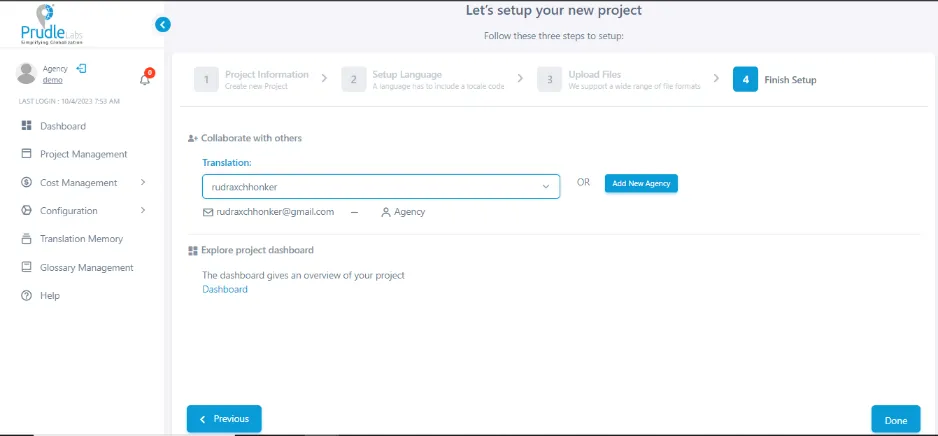
- Once the project is assigned to the agency then it's totally up to the agency whether to proceed with the assigned project or not.
- File Assignment from Agency
- The Project Request received by the agency from the organization, then it's up to the agency whether to accept the project or not.
- Once the assigned project accepted by the agency then the next step is to assign it to the translator
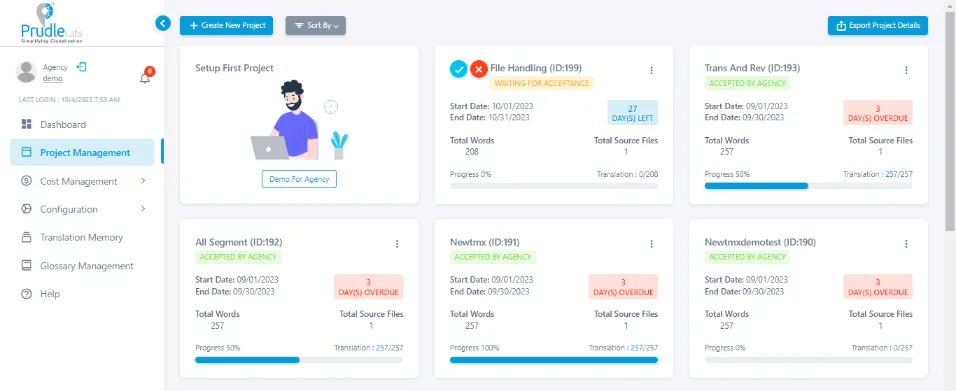
- The agency plays an intermediary role between organization and translator.
- File Assignment from Translator
- Translator's role is to perform translation on the project which has been assigned by the agency.
-
A translator can accept or reject the assigned project.
- Once the project is accepted by the translator, then from that instance the file landed up in the translation portal where the translation of the project begins.
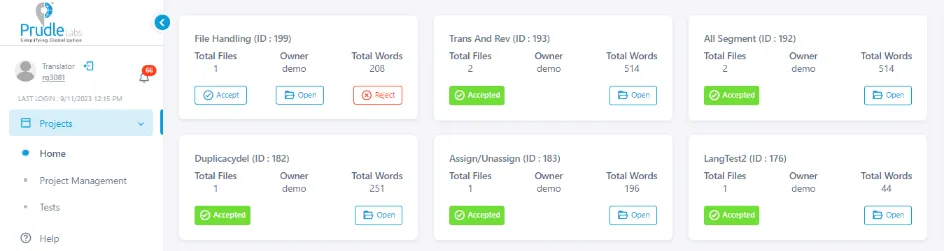
File Merge#
In Purdue's Translation Management(TMS), File Merge feature helps the organization for translating the file which is pre-existed for translation by uploading the same file having the same format and name but with addition and deletion of keywords from that file. This saves a lot of time for the organization.
How File Merge works
Suppose Organization created a project for translation by Uploading a Docx file naming "ABC" and translation of the projected file is done by the translator and sometimes after the translation is done, the user wants to make some changes in the file like adding or removing keywords in the file. So if the user wants to translate or update the same file by not creating another project for the same, the user can simply merge the updated file for translation having the same format i.e "Docx" and same name i.e "ABC" with a pre-existed file.
After uploading the updated file, the user can get to know about Merge Summary
Bulk File Publishing#
- Login from any user (organization, agency, translator).
- Create a project and Go to the project management screen.
- Open the project by selecting the '+' icon.
- Check the checkbox of files which you want to publish.
- After checking the checkbox the publish icon will appear on the right-hand side.
- Click on that icon, a pop-up will appear on the screen.
- Click on the “Yes“ button to publish files.
File Split #
For translating a file which has a large number of words let's say 1000 words, so to translate the file in a short duration of time we can split that file maximum up to 10 number of files and assign it to different translators and by doing so the file will be translated in a short span of time. We cannot translate the main file but we can translate only the split parts of the main file. Once the translation of the split file completed we can link the split file into the main file.
Steps to Split the file
- First, by using organization platform create a new project for translating a file contains a large number of words and assign to the agency.
- In the agency, accept the request of that particular project
- In the project accepted tab, you see your project is accepted, then click on the "+" icon of the project you see "split" icon. You can split the file maximum up to 10 files and assign the split files to translators.
- The main file can't be assigned to the translator only split parts of the file assigned to the translator.
- Once the translation is done link the split files into the main file.
- Split file translation successful.
File Assignment#
In Prudle's Translation Management System(TMS), the process of file assignment of a file which user wants to translate starts from Organization then it goes to Agency and then to Translator .
Let's understand the flow How it goes like.
- File Assignment from Organisation
- When an Organisation user creates a new project and the first step is to fill up the essential project information
- Then comes the second step to upload the file which organization wants to translate
- Then comes to the third step at which the organization has to assign the project to the Agency as per organization choice.
- Once the project is assigned to the agency then it's totally up to the agency whether to proceed with the assigned project or not.
The organization can assign the project only to that particular agency which has all the credentials related to the created project like the targeted language of the project, cost configuration etc.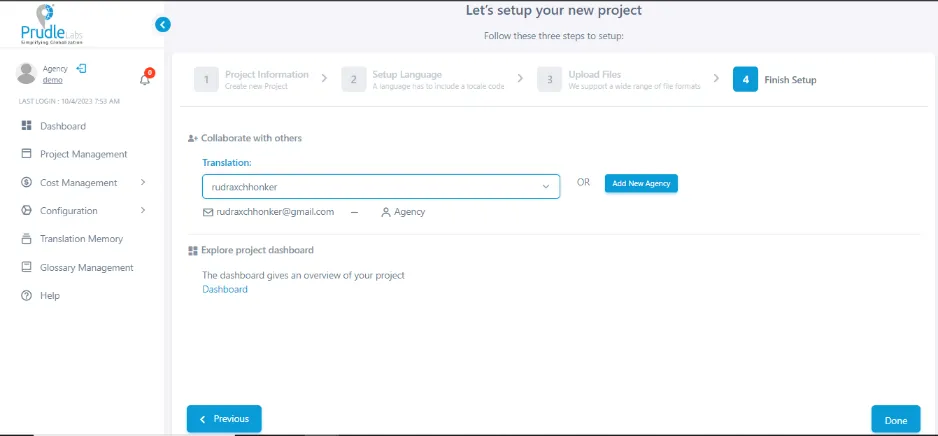
- File Assignment from Agency
- The Project Request received by the agency from the organization, then it's up to the agency whether to accept the project or not.
- Once the assigned project accepted by the agency then the next step is to assign it to the translator
- The agency plays an intermediary role between organization and translator.
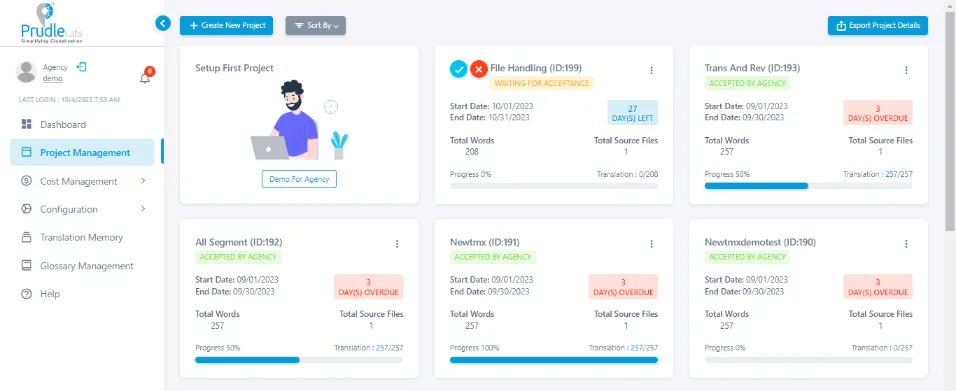
- File Assignment from Translator
- Translator's role is to perform translation on the project which has been assigned by the agency.
- A translator can accept or reject the assigned project.
- Once the project is accepted by the translator, then from that instance the file landed up in the translation portal where the translation of the project begins.
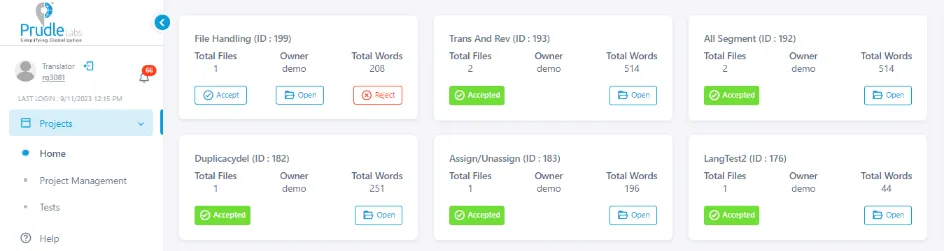
File Merge#
In Purdue's Translation Management(TMS), File Merge feature helps the organization for translating the file which is pre-existed for translation by uploading the same file having the same format and name but with addition and deletion of keywords from that file. This saves a lot of time for the organization.
How File Merge works
Suppose Organization created a project for translation by Uploading a Docx file naming "ABC" and translation of the projected file is done by the translator and sometimes after the translation is done, the user wants to make some changes in the file like adding or removing keywords in the file. So if the user wants to translate or update the same file by not creating another project for the same, the user can simply merge the updated file for translation having the same format i.e "Docx" and same name i.e "ABC" with a pre-existed file.
After uploading the updated file, the user can get to know about Merge Summary
Bulk File Publishing#
- Login from any user (organization, agency, translator).
- Create a project and Go to the project management screen.
- Open the project by selecting the '+' icon.
- Check the checkbox of files which you want to publish.
- After checking the checkbox the publish icon will appear on the right-hand side.
- Click on that icon, a pop-up will appear on the screen.
- Click on the “Yes“ button to publish files.

