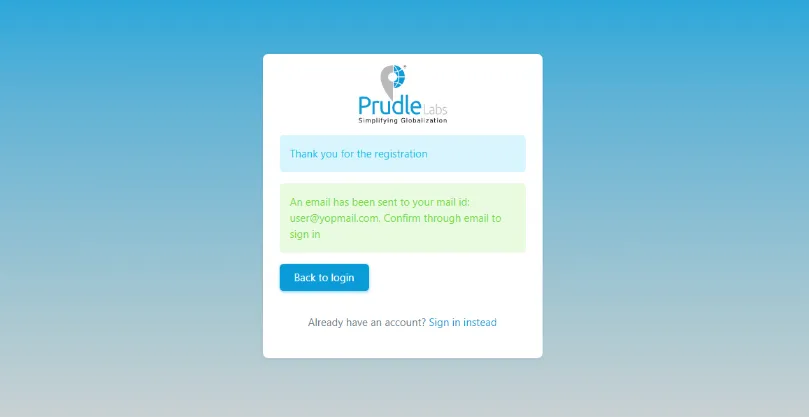Sign Up
To register in TMS, one need to go the website and click on the "Sign up" button. User can register in three different ways as mentioned below:
- As an organization(Main User)
- As an agency/vendor
- As a translator
Sign-up as Organisation#
To sign up as an organization,user need to click on the "Sign up" button. User will find a new window as shown below:
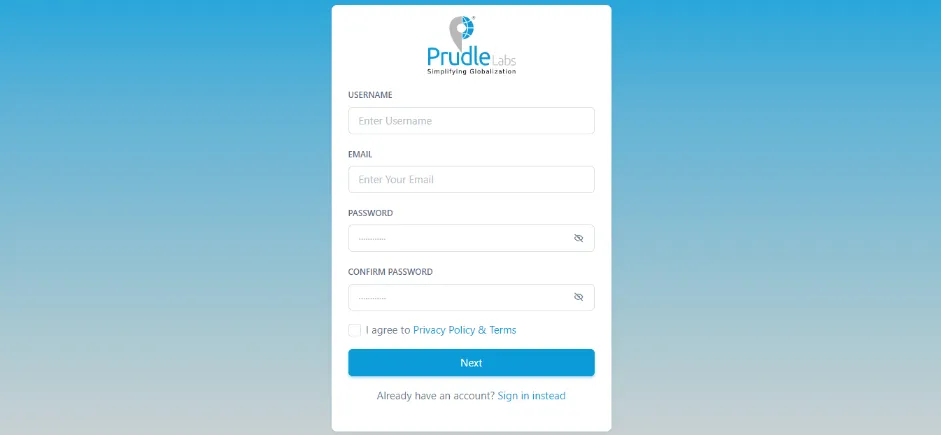
- Username:User can provide any name as per wish.
- Email Address: User have to enter the email address that he/she will use for login.
- Password:User have to enter password.
- Confirm password: User have to re-enter the same password for confirmation.
- Next:And then click on the "Next" button. A new window will appear as shown below:
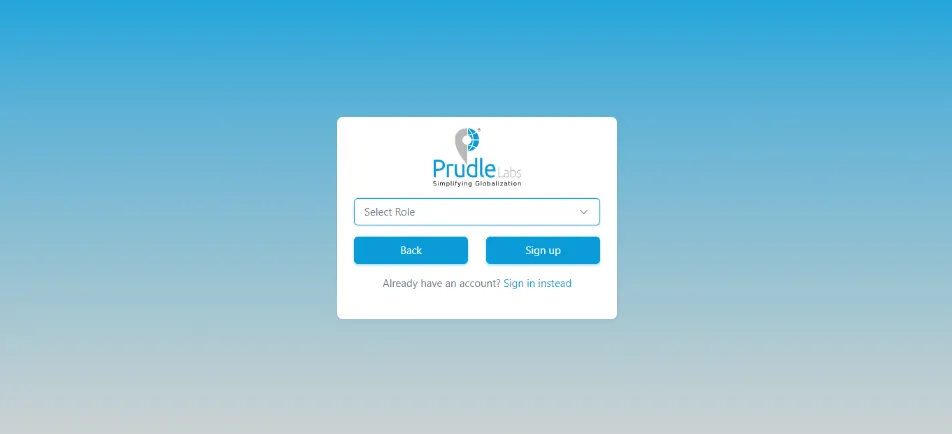
- Select Role:Here Main user will select" organization" option from the drop down list. And if the main user is creating an account for agency then he will select "agency" from the drop down list.
- Back: If any changes required then click on the "back" button.
- Register: To register, click on the "register" button. And then a window will appear with a message that" An email has been sent to your mail id: xyz@xyz.com. Kindly confirm to login."
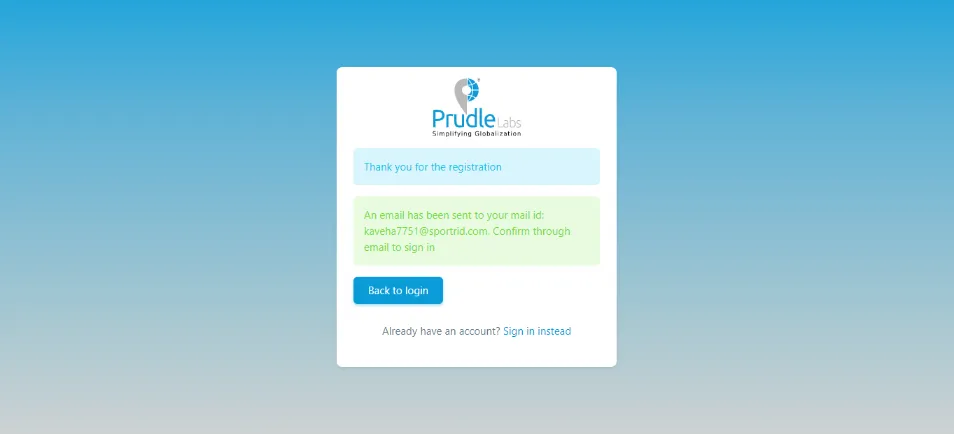 User will receive a mail with a link in the same e-mail account provided before as shown below:
User will receive a mail with a link in the same e-mail account provided before as shown below:
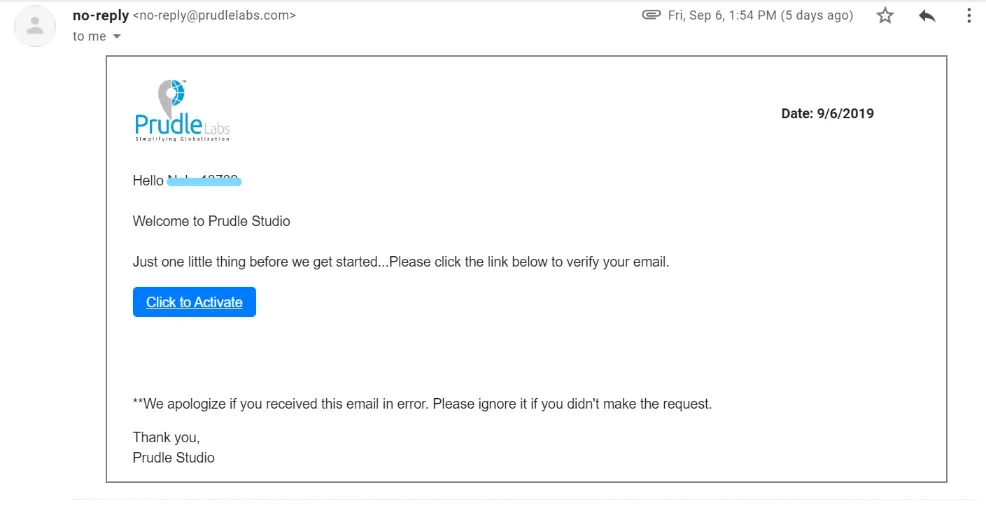
Once user click on the "Click to Activate" link given in the mail, registration is completed. And user will see the below window with a message that "Congratulations. your account has been activated. Sign in to continue." So user can click on sign in option and start using the software.
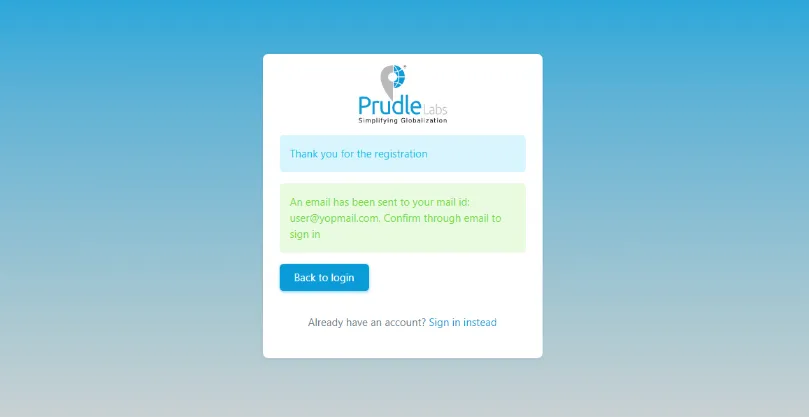
Sign-up as an Agency#
To sign up as an Agency, user need to click on the "Sign up" button. User will find a new window as shown below:
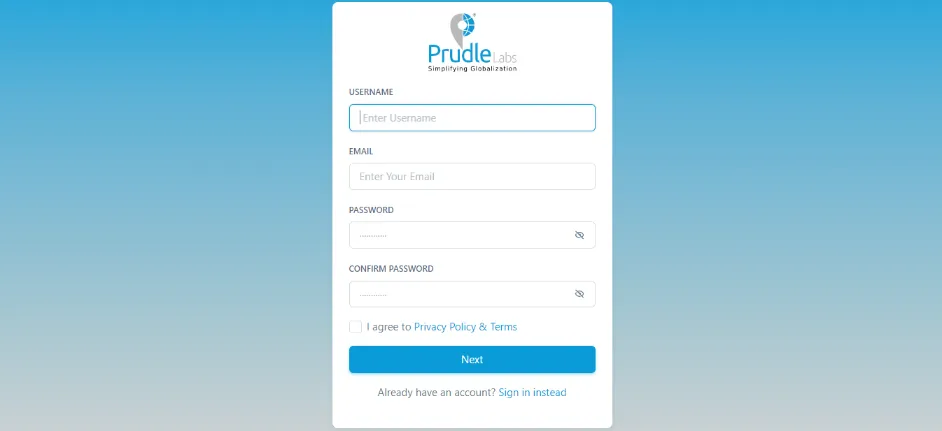
- Username:User can provide any name as per wish.
- Email Address: User have to enter the email address that he/she will use for login.
- Password:User have to enter password.
- Confirm password: User have to re-enter the same password for confirmation.
- Next:And then click on the "Next" button. A new window will appear as shown below:
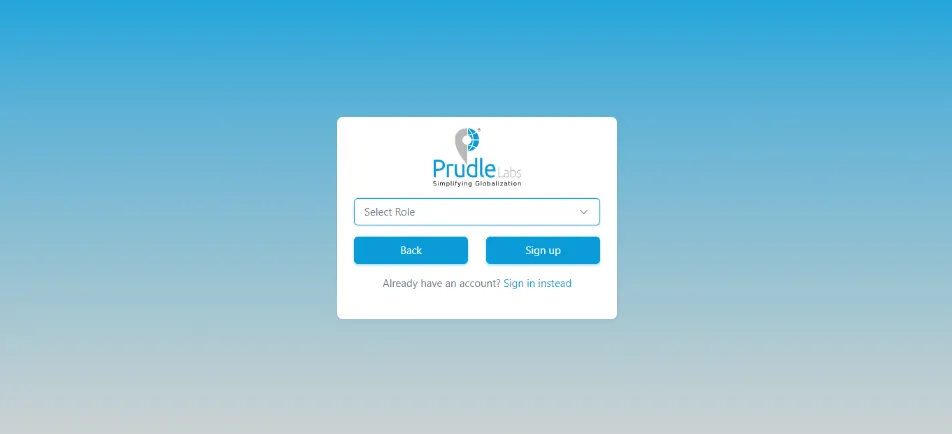
- Select Role:Here Agency will select "Agency" option from the drop down list. And if the agency is creating an account for a translator then it will select "translator" from the drop down list.
- Back: If any changes required then click on the "back" button.
- Register: To register, click on the "register" button. And then a window will appear with a message that" An email has been sent to your mail id: xyz@xyz.com. Kindly confirm to login."
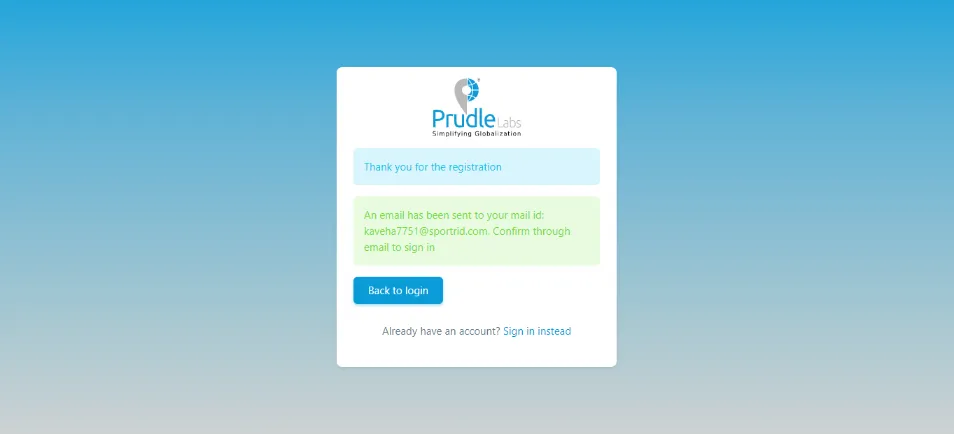 User will receive a mail with a link in the same e-mail account provided before as shown below:
User will receive a mail with a link in the same e-mail account provided before as shown below:
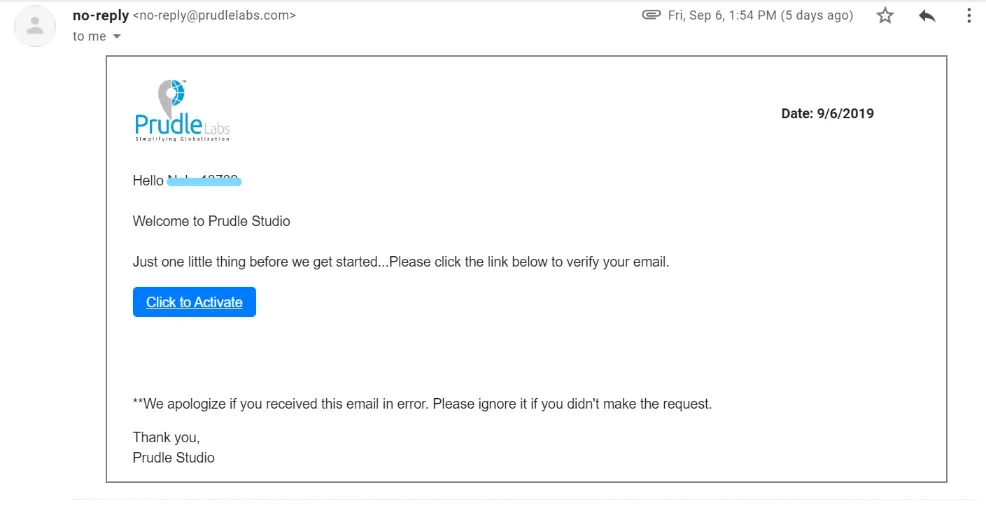
Once user click on the "Click to Activate" link given in the mail, registration is completed. And user will see the below window with a message that "Congratulations. your account has been activated. Sign in to continue." So user can click on sign in option and start using the software.
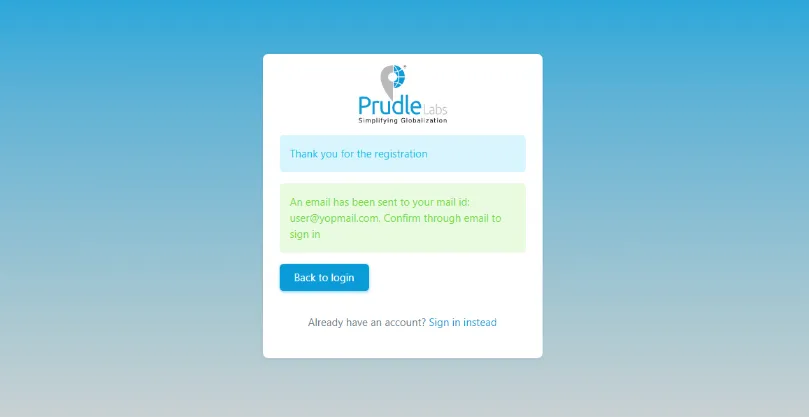
Sign-up as a Translator#
To sign up as an Translator, user need to click on the "Sign up" button. User will find a new window as shown below:
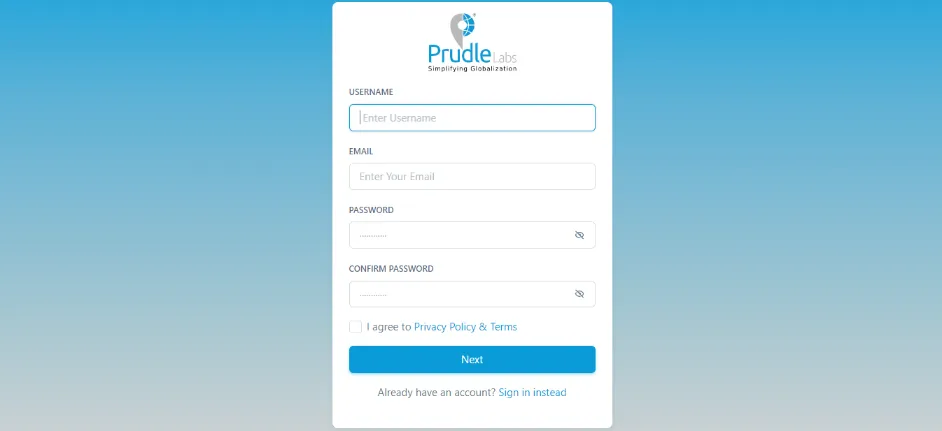
- Username:User can provide any name as per wish.
- Email Address: User have to enter the email address that he/she will use for login.
- Password:User have to enter password.
- Confirm password: User have to re-enter the same password for confirmation.
- Next:And then click on the "Next" button. A new window will appear as shown below:
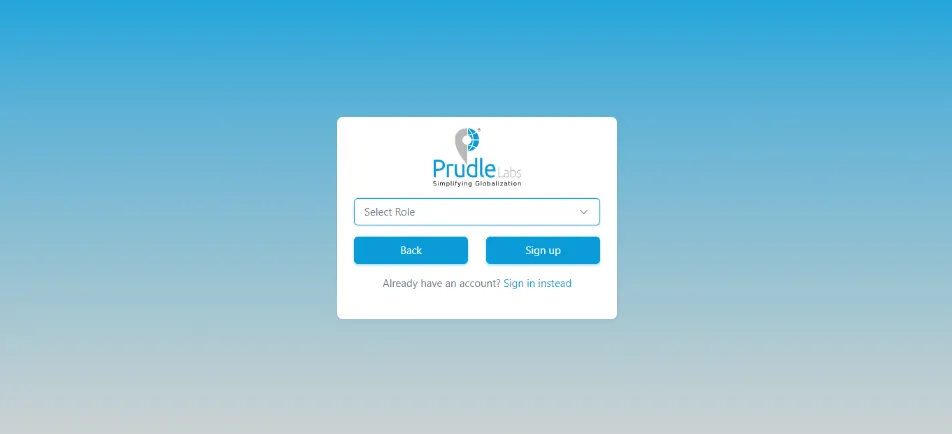
- Select Role:Here translator will select "translator" option from the drop down list. If you you select "translator" then two more options will appear as shown in the image below:
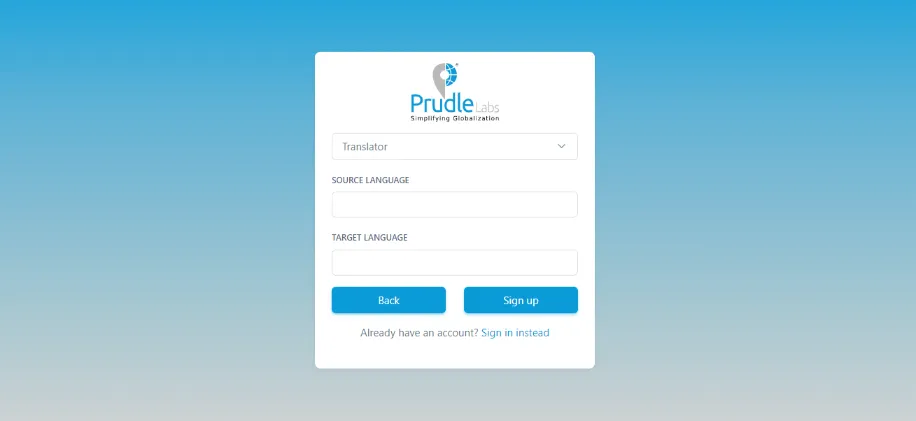
- Source Language: Translator can select source language from the drop down list.
- Target Language: Translator can select target language from the drop down list.
- Back: If any changes required then click on the "back" button.
- Register: To register, click on the "register" button. And then a window will appear with a message that" An email has been sent to your mail id: xyz@xyz.com. Kindly confirm to login."
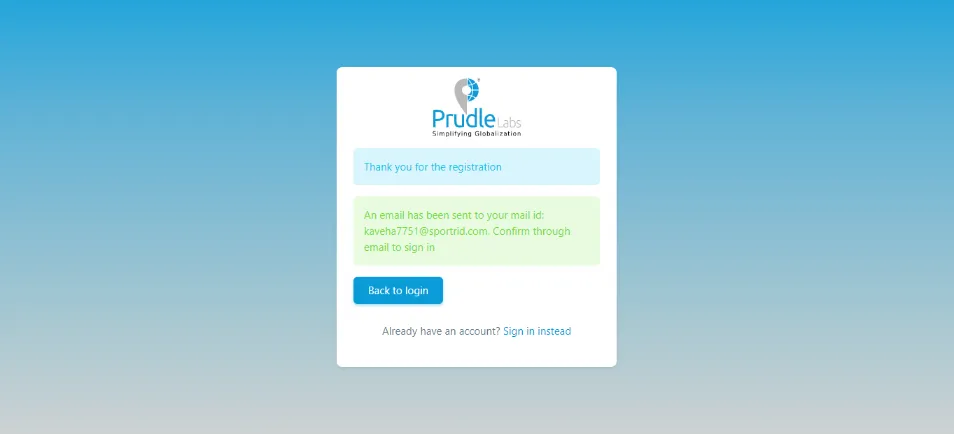 Translator will receive a mail with a link in the same e-mail account provided before as shown below:
Translator will receive a mail with a link in the same e-mail account provided before as shown below:
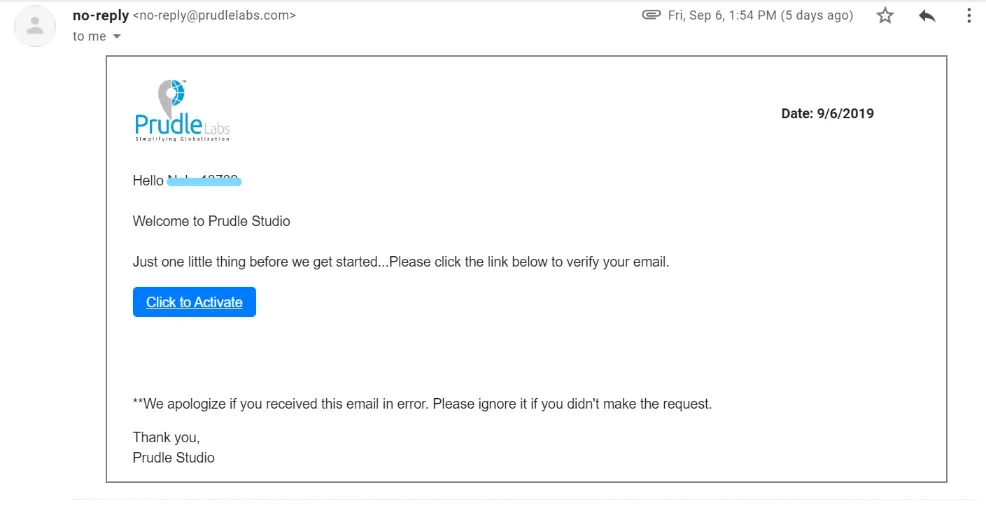
Once Translator click on the "Click to Activate" link given in the mail, registration is completed. And user will see the below window with a message that "Congratulations. your account has been activated. Sign in to continue." So user can click on sign in option and start using the software.
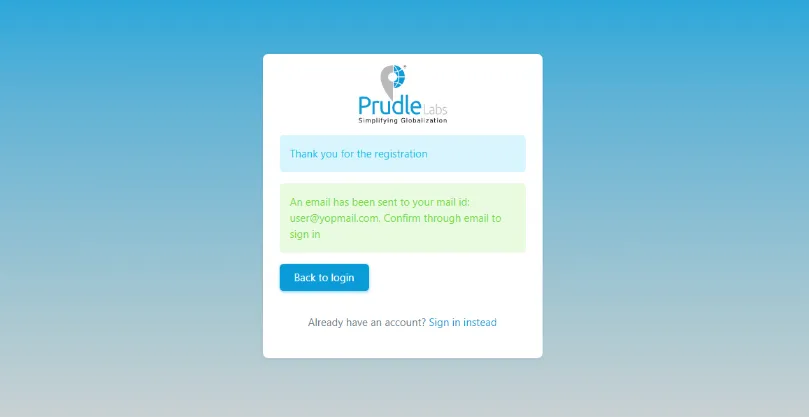
To register in TMS, one need to go the website and click on the "Sign up" button. User can register in three different ways as mentioned below:
- As an organization(Main User)
- As an agency/vendor
- As a translator
Sign-up as Organisation#
To sign up as an organization,user need to click on the "Sign up" button. User will find a new window as shown below:
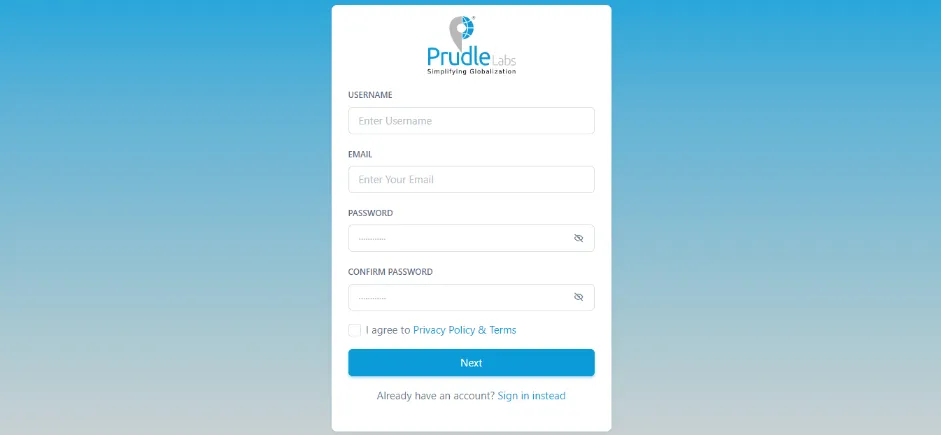
- Username:User can provide any name as per wish.
- Email Address: User have to enter the email address that he/she will use for login.
- Password:User have to enter password.
- Confirm password: User have to re-enter the same password for confirmation.
- Next:And then click on the "Next" button. A new window will appear as shown below:
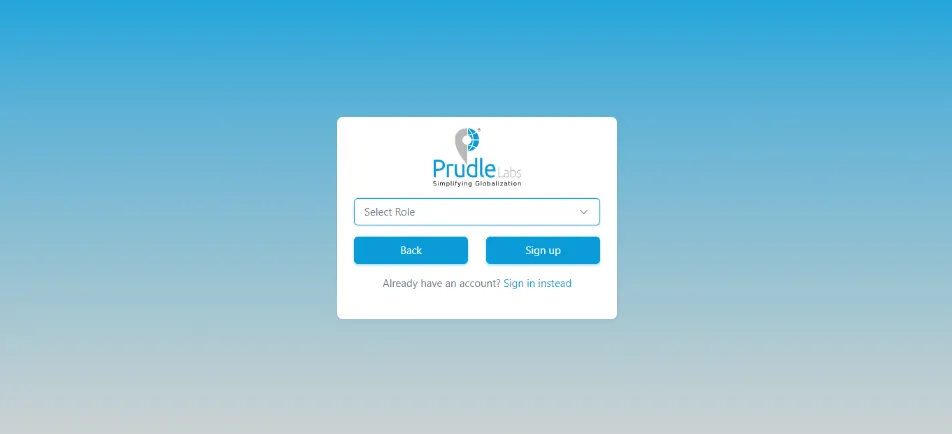
- Select Role:Here Main user will select" organization" option from the drop down list. And if the main user is creating an account for agency then he will select "agency" from the drop down list.
- Back: If any changes required then click on the "back" button.
- Register: To register, click on the "register" button. And then a window will appear with a message that" An email has been sent to your mail id: xyz@xyz.com. Kindly confirm to login."
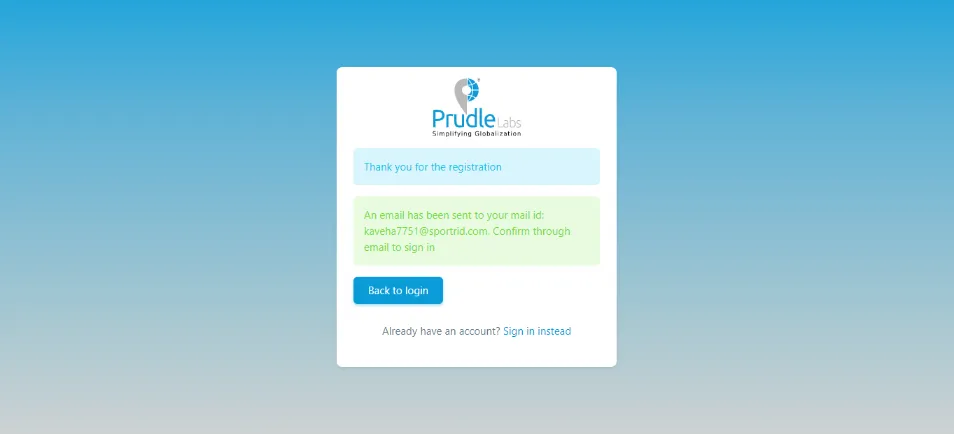
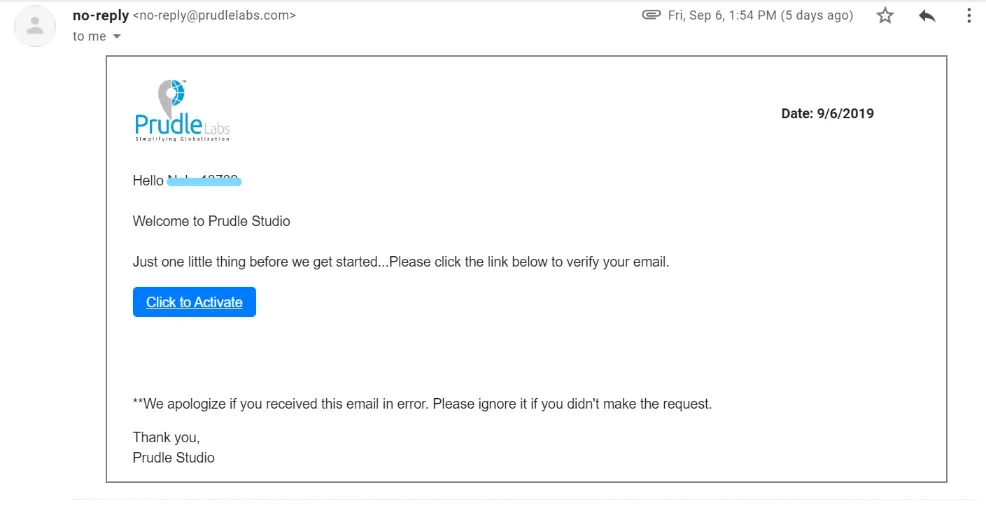
Once user click on the "Click to Activate" link given in the mail, registration is completed. And user will see the below window with a message that "Congratulations. your account has been activated. Sign in to continue." So user can click on sign in option and start using the software.
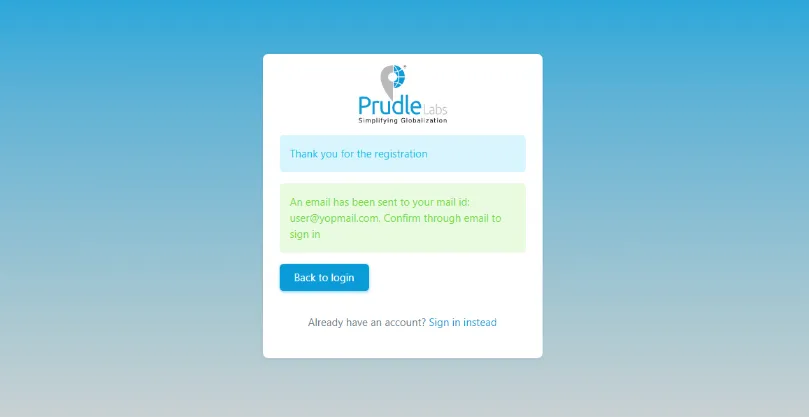
Sign-up as an Agency#
To sign up as an Agency, user need to click on the "Sign up" button. User will find a new window as shown below:
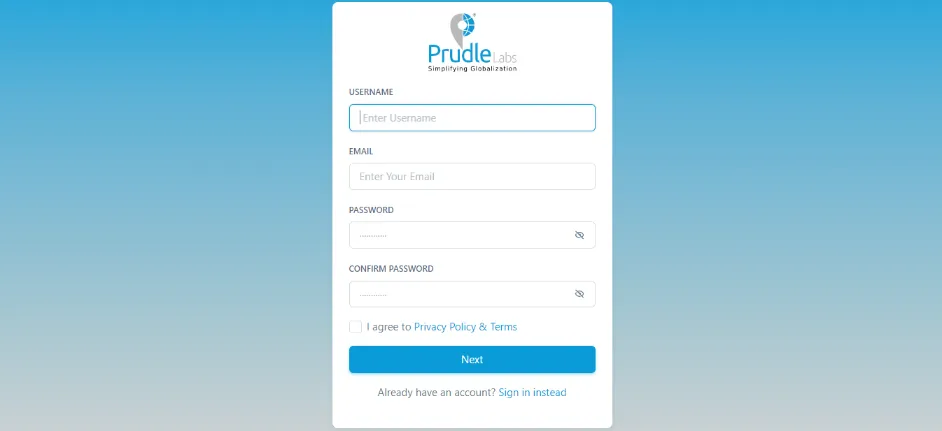
- Username:User can provide any name as per wish.
- Email Address: User have to enter the email address that he/she will use for login.
- Password:User have to enter password.
- Confirm password: User have to re-enter the same password for confirmation.
- Next:And then click on the "Next" button. A new window will appear as shown below:
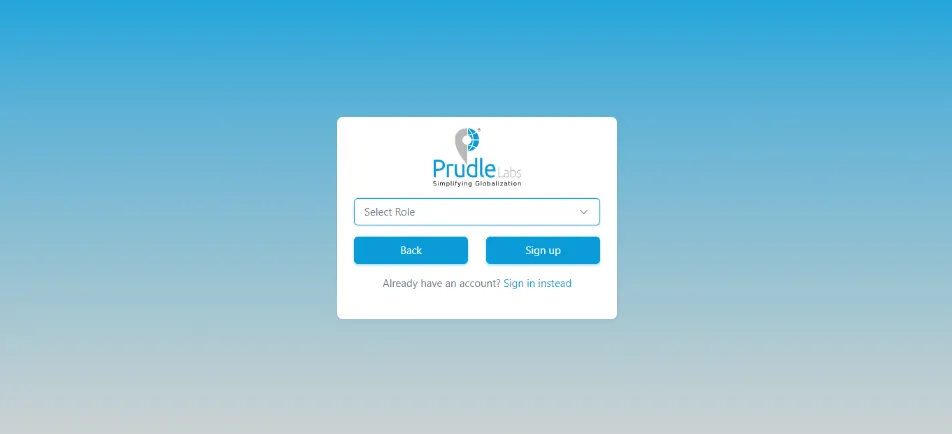
- Select Role:Here Agency will select "Agency" option from the drop down list. And if the agency is creating an account for a translator then it will select "translator" from the drop down list.
- Back: If any changes required then click on the "back" button.
- Register: To register, click on the "register" button. And then a window will appear with a message that" An email has been sent to your mail id: xyz@xyz.com. Kindly confirm to login."
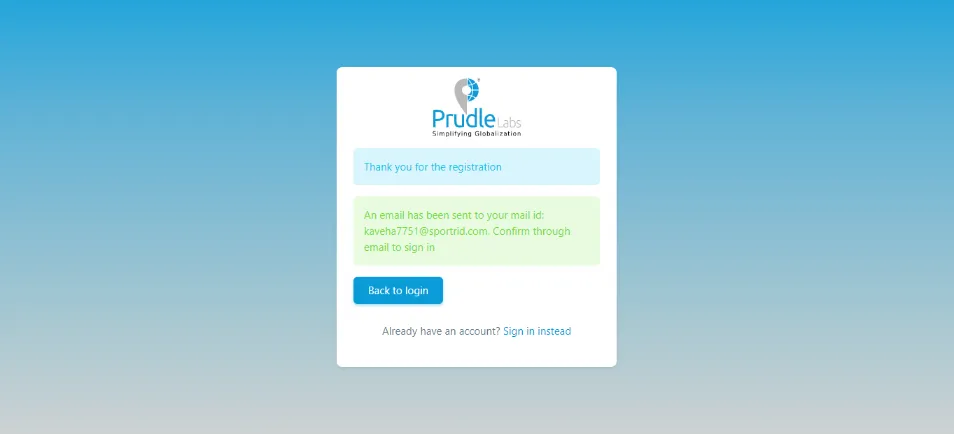
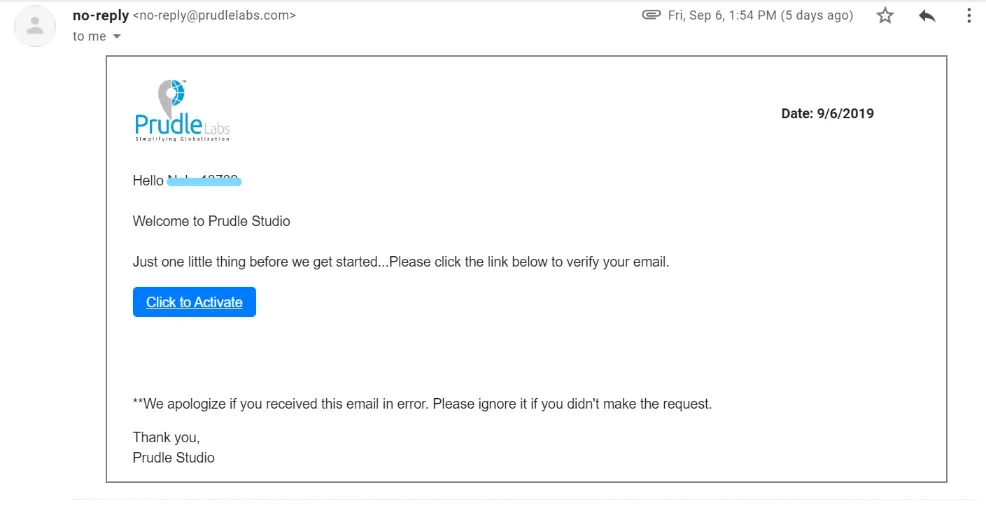
Once user click on the "Click to Activate" link given in the mail, registration is completed. And user will see the below window with a message that "Congratulations. your account has been activated. Sign in to continue." So user can click on sign in option and start using the software.
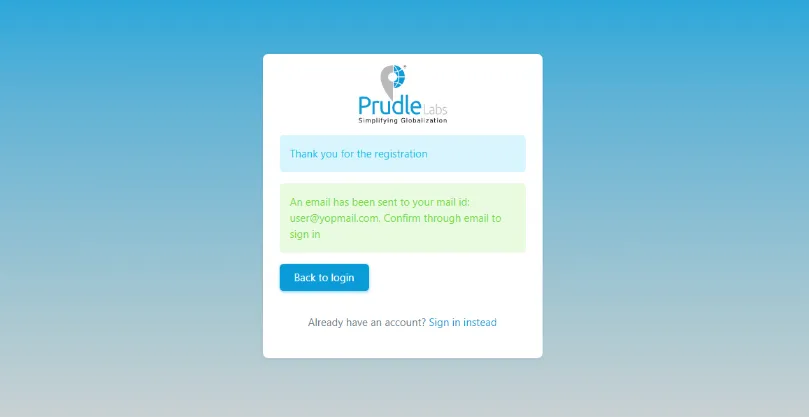
Sign-up as a Translator#
To sign up as an Translator, user need to click on the "Sign up" button. User will find a new window as shown below:
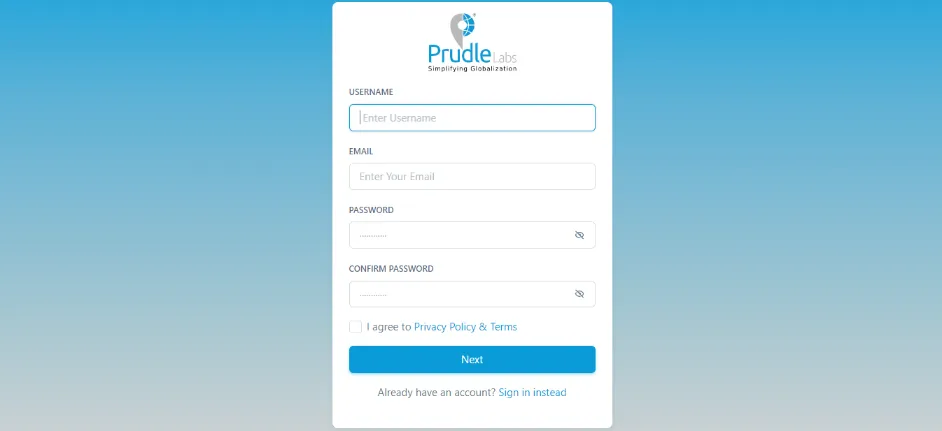
- Username:User can provide any name as per wish.
- Email Address: User have to enter the email address that he/she will use for login.
- Password:User have to enter password.
- Confirm password: User have to re-enter the same password for confirmation.
- Next:And then click on the "Next" button. A new window will appear as shown below:
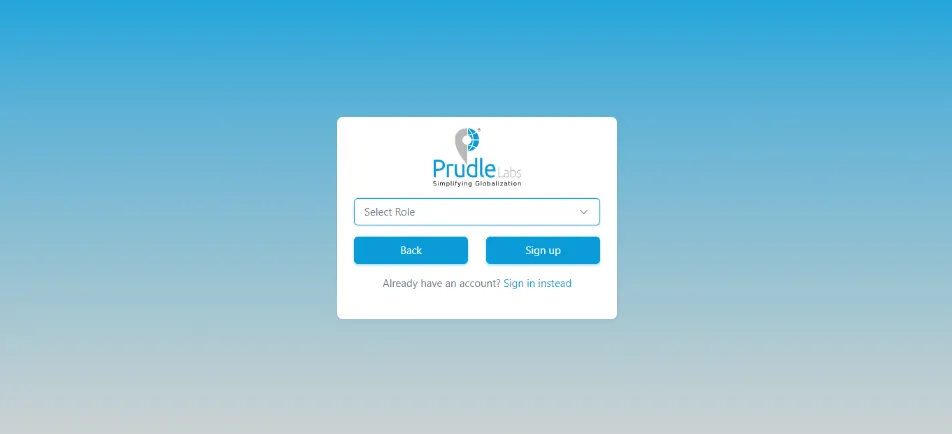
- Select Role:Here translator will select "translator" option from the drop down list. If you you select "translator" then two more options will appear as shown in the image below:
- Source Language: Translator can select source language from the drop down list.
- Target Language: Translator can select target language from the drop down list.
- Back: If any changes required then click on the "back" button.
- Register: To register, click on the "register" button. And then a window will appear with a message that" An email has been sent to your mail id: xyz@xyz.com. Kindly confirm to login."
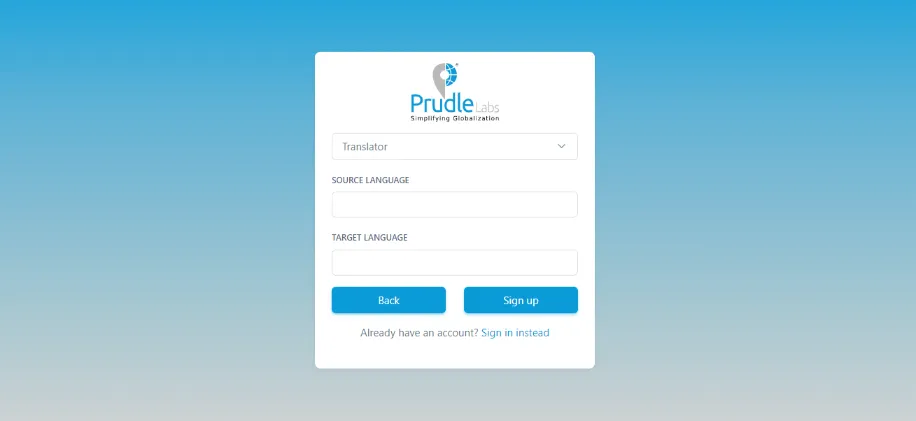
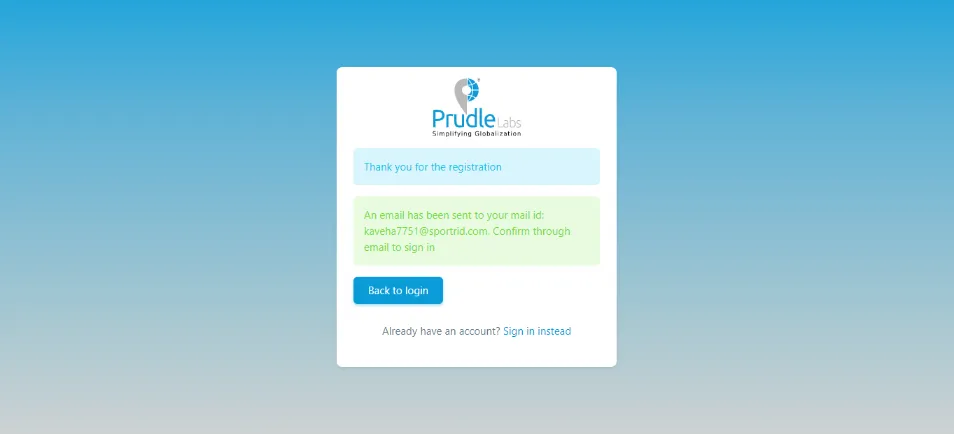
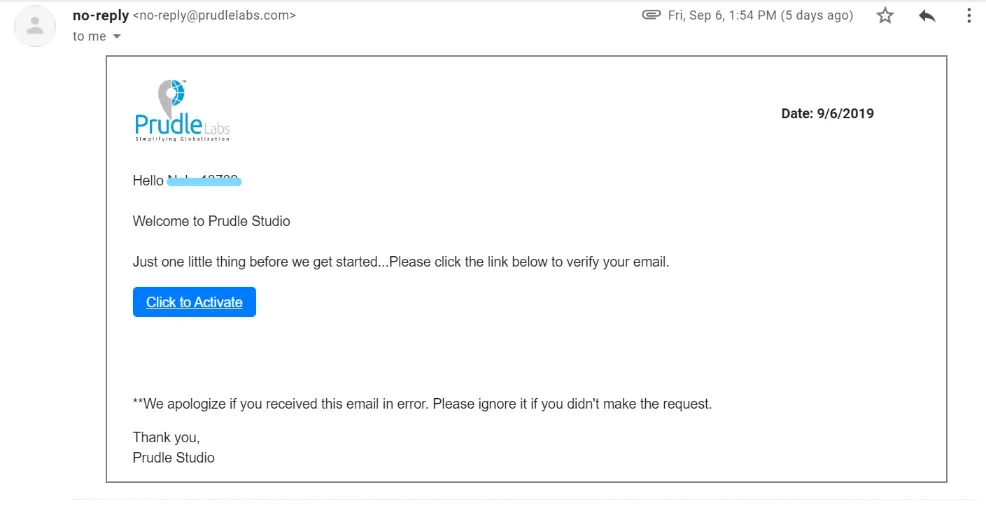
Once Translator click on the "Click to Activate" link given in the mail, registration is completed. And user will see the below window with a message that "Congratulations. your account has been activated. Sign in to continue." So user can click on sign in option and start using the software.