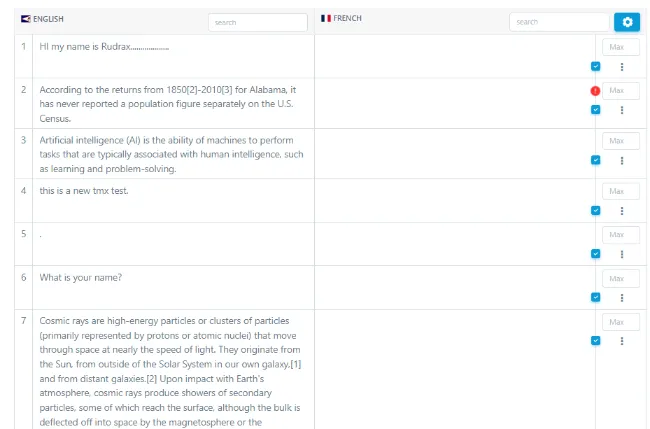Test Management
Test Creation#
Agency user can create test with multiple files.
Click on Configuration => Test Creation then redirected to Test Creation Page.
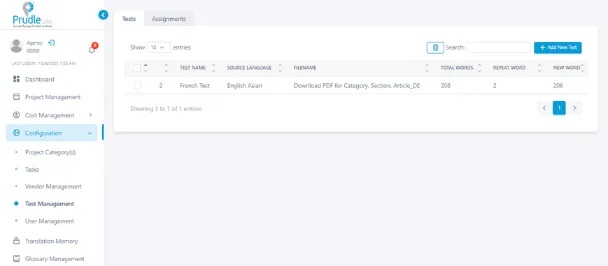
Click on Add Test Creation button then expand for some inputs like Test Name, Source Language (Default English US Language) and Test File (User can select multiple files also).
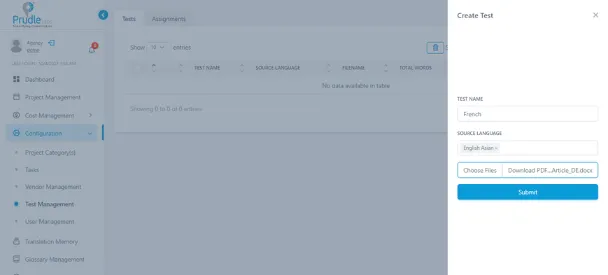
Once all inputs are filled and click on Create Test. It will take some time and then after record is display in below table. When click on + icon on table then it is expanding table and display all file related to selected particular test.
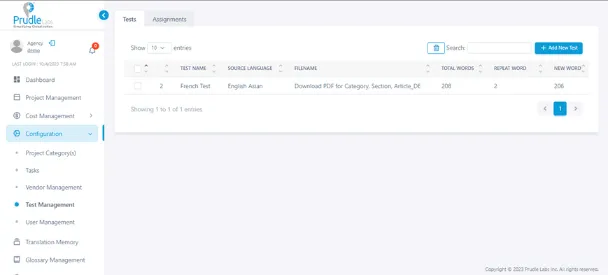
If an agency user wants to remove (soft delete) any test or any test files then test or test files will removed based on checkbox selection.
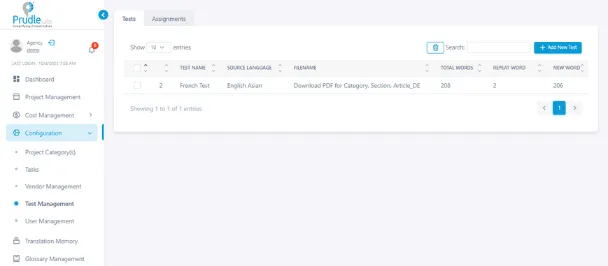
Test Assignment#
Agency user can assigned test to the translators (vendors).
Click on Configuration => Add Vendor (s) then redirected to Add Vendor Page and click on Add Vendor Tab.
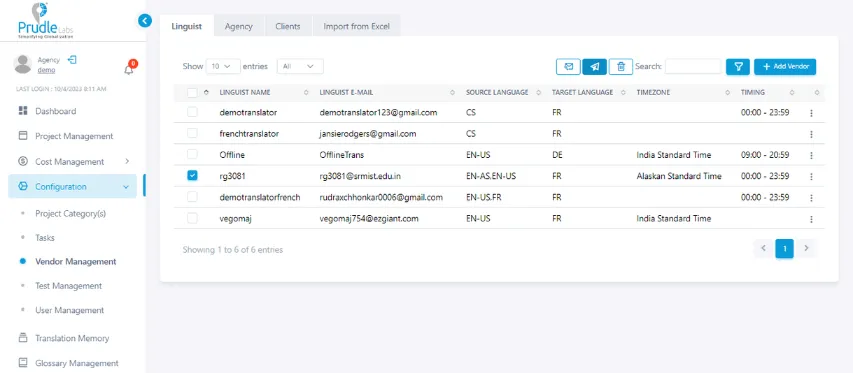
Agency user can selected multiple translators (vendors) which agency user wants to assigned multiple Tests.
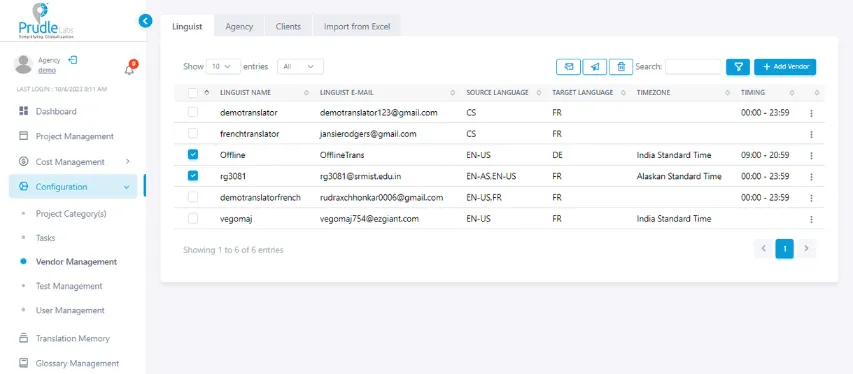
Once select multiple translators and click on send icon then open popup select test and click on Assigned Test to assign selected test based on Source Language for translator.
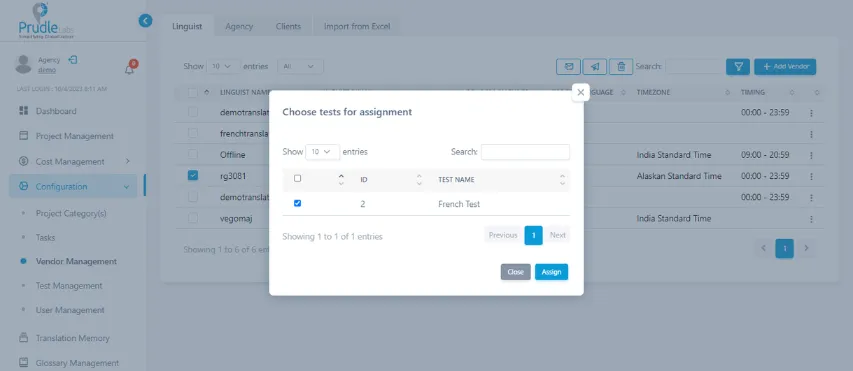
Translator View#
Once assignment has been done successfully then display selected test with files with target language.
Click on Projects =>Test then redirected to Test Assigned Page.
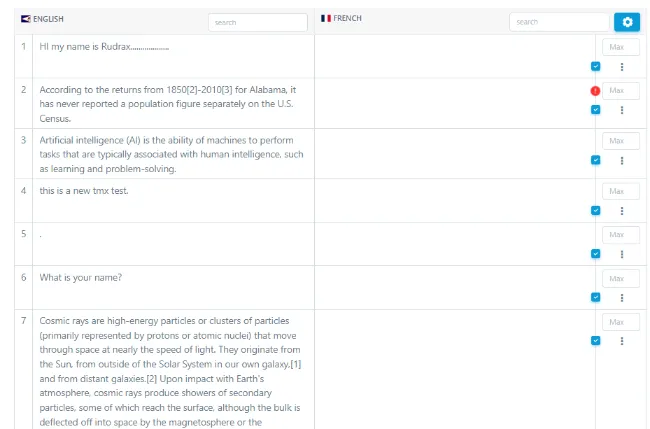
Test Creation#
Agency user can create test with multiple files.
Click on Configuration => Test Creation then redirected to Test Creation Page.
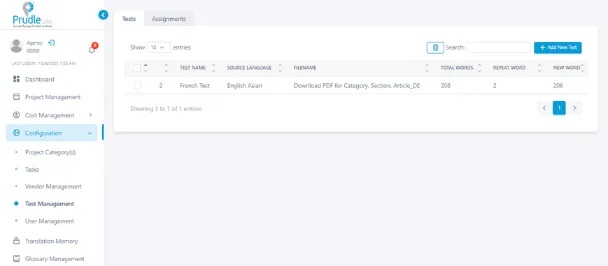
Click on Add Test Creation button then expand for some inputs like Test Name, Source Language (Default English US Language) and Test File (User can select multiple files also).
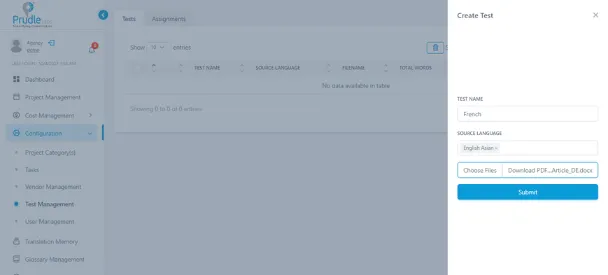
Once all inputs are filled and click on Create Test. It will take some time and then after record is display in below table. When click on + icon on table then it is expanding table and display all file related to selected particular test.
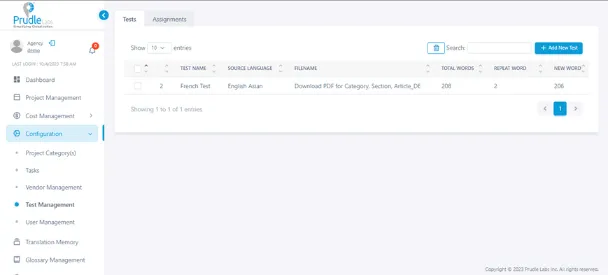
If an agency user wants to remove (soft delete) any test or any test files then test or test files will removed based on checkbox selection.
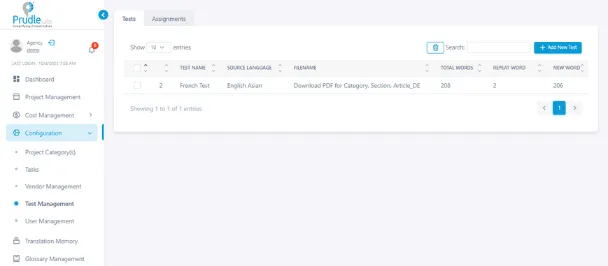
Test Assignment#
Agency user can assigned test to the translators (vendors).
Click on Configuration => Add Vendor (s) then redirected to Add Vendor Page and click on Add Vendor Tab.
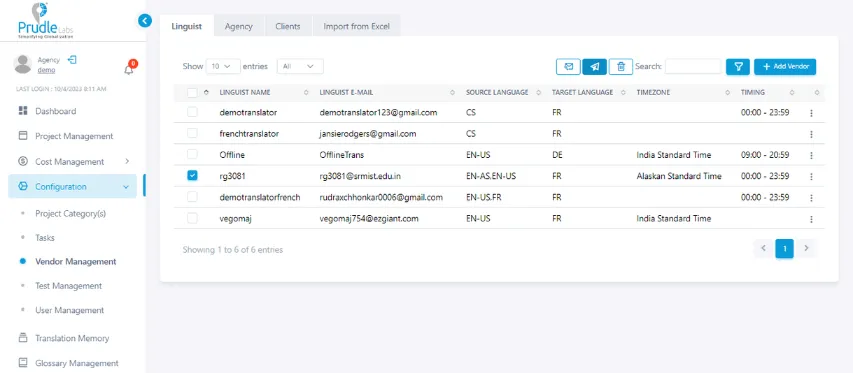
Agency user can selected multiple translators (vendors) which agency user wants to assigned multiple Tests.
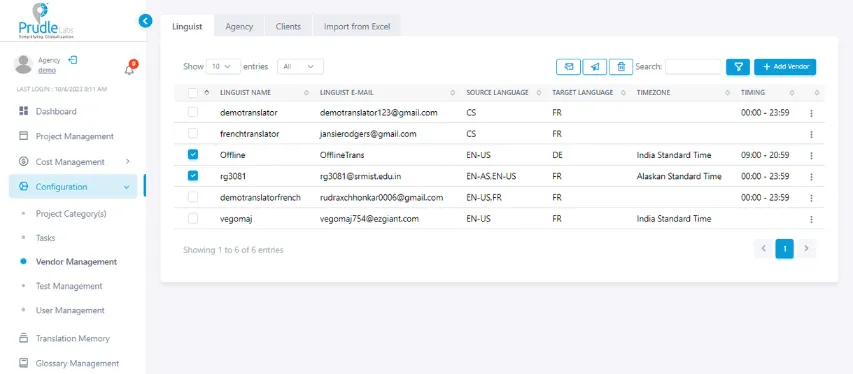
Once select multiple translators and click on send icon then open popup select test and click on Assigned Test to assign selected test based on Source Language for translator.
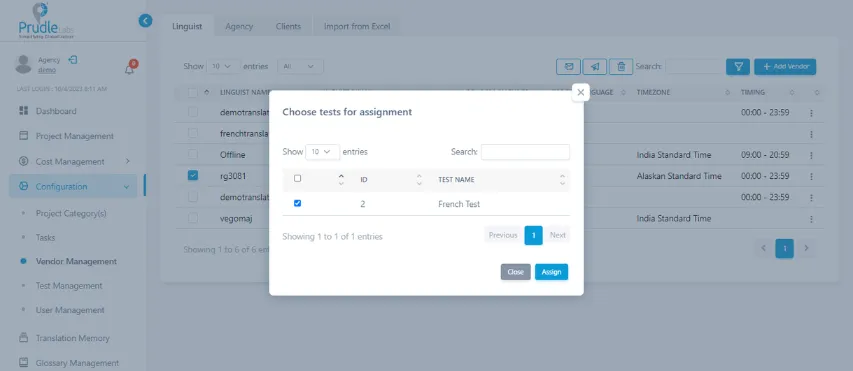
Translator View#
Once assignment has been done successfully then display selected test with files with target language.
Click on Projects =>Test then redirected to Test Assigned Page.