CAT
Text Content#
In Prudle's Translation Management, You can translate the text content of a file to the targeted language as per your requirement. For eg: To translate the text of a docx file,
- First, create a project by filling up the information as per the need of the user.
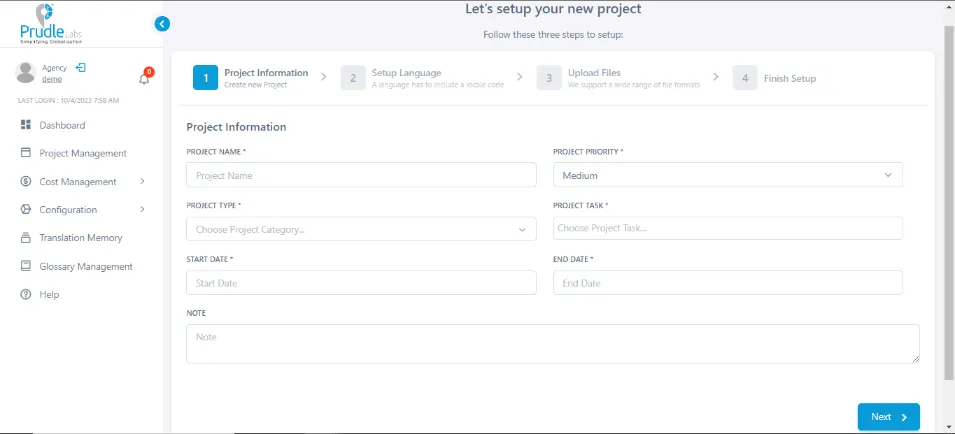
Click Next
- Now, upload the file for which the user wants to translate the text
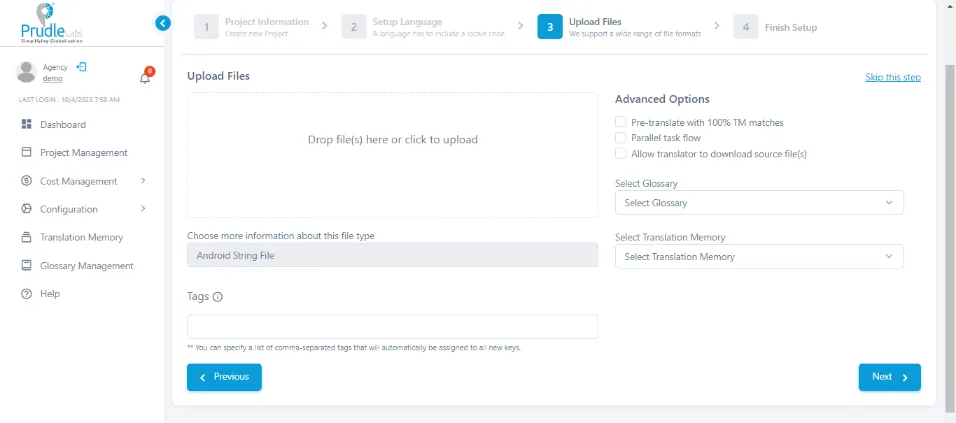
Click Next
- Assign the project to the agency for approval.
- Once the agency approves the project then it assigns the project to the translator.
- Translator received the approved project from the agency and start translation.
Translator will see three icons on each segment :
- Dot Icon - Translator can see if any comment given by the reviewer for that particular segment by clicking on this icon.
- Red Exclamation Icon - This gives the indication to the translator that reviewer has given some comment on that particular segment [Correction required in translation].
- Lock Icon - This icon indicates that the particular segment has reviewed by the reviewer and does not require any changes in translation [Correction not required in translation].
Dot Icon is default icon whereas Red Exclamation and Lock Icon will be visible according to the actions taken by reviewer
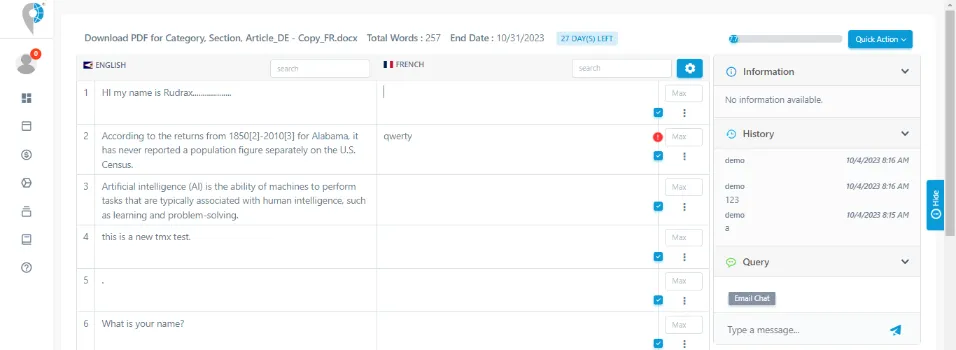
Actions that can be taken by the reviewer after translation:
- Mark the segment as reviewed meaning that translation is correct. The reviewer can do this by clicking on the reviewed icon present just above the translation textbox.
- Give comments on the translation string meaning that translation is incorrect. The reviewer can give comments by clicking on Dot Icon present just above the translation textbox and add a comment in the textbox that will be visible below the translation textbox and save it.
Text Content#
In Prudle's Translation Management, You can translate the text content of a file to the targeted language as per your requirement. For eg: To translate the text of a docx file,
- First, create a project by filling up the information as per the need of the user.
- Now, upload the file for which the user wants to translate the text
- Assign the project to the agency for approval.
- Once the agency approves the project then it assigns the project to the translator.
- Translator received the approved project from the agency and start translation.
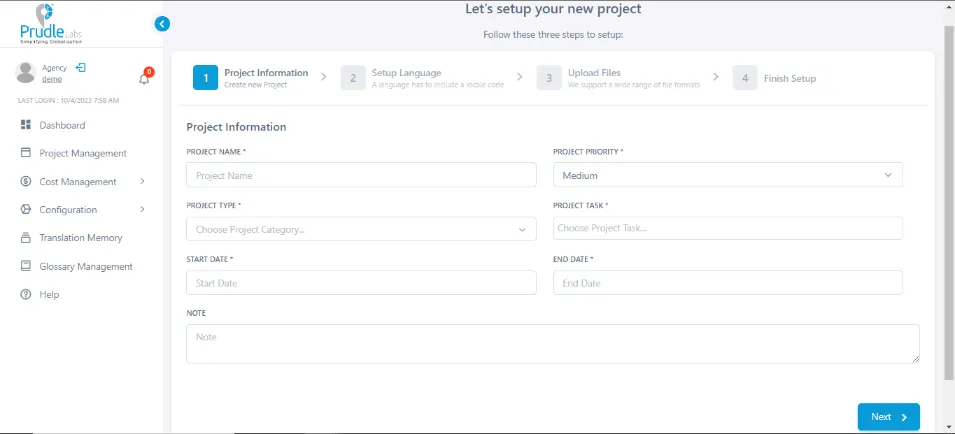
Click Next
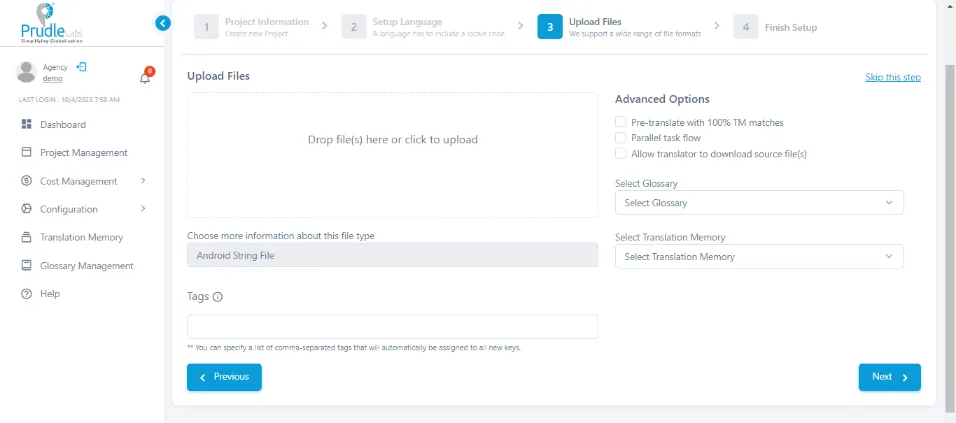
Click Next
Translator will see three icons on each segment :
- Dot Icon - Translator can see if any comment given by the reviewer for that particular segment by clicking on this icon.
- Red Exclamation Icon - This gives the indication to the translator that reviewer has given some comment on that particular segment [Correction required in translation].
- Lock Icon - This icon indicates that the particular segment has reviewed by the reviewer and does not require any changes in translation [Correction not required in translation].
Dot Icon is default icon whereas Red Exclamation and Lock Icon will be visible according to the actions taken by reviewer
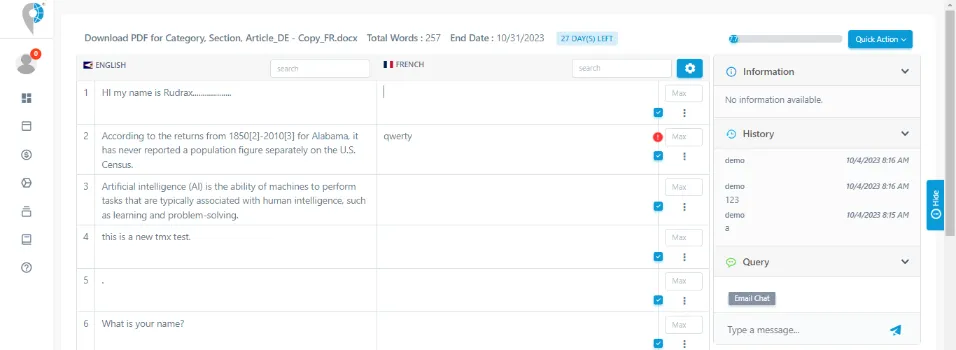
Actions that can be taken by the reviewer after translation:
- Mark the segment as reviewed meaning that translation is correct. The reviewer can do this by clicking on the reviewed icon present just above the translation textbox.
- Give comments on the translation string meaning that translation is incorrect. The reviewer can give comments by clicking on Dot Icon present just above the translation textbox and add a comment in the textbox that will be visible below the translation textbox and save it.

